 Kia Rio: Sirius radio
Kia Rio: Sirius radioUsing SIRIUS Satellite Radio
Your Kia vehicle is equipped with a 3 month complimentary period of SIRIUS Satellite Radio so you have access to over 130 channels of music, information, and entertainment programming.
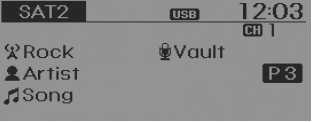
Activation
In order to extend or reactivate your subscription to SIRIUS Satellite Radio, you will need to contact SIRIUS Customer Care at 800-643- 2112. Have your 12 digit SID (Sirius Identification Number)/ESN (Electronic Serial Number) ready. To retrieve the SID/ESN, turn on the radio, press the [SAT] button, and tune to channel zero.
Please note that the vehicle will need to be turned on, in Sirius mode, and have an unobstructed view of the sky in order for the radio to receive the activation signal.
SEEK
Press the 
key 
❈ If the “Category” icon is displayed, channels are changed within the current category.
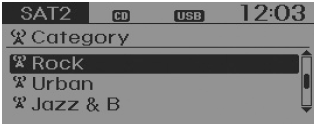
SCAN
Press the 
key 

❈ Press the 
key again to continue listening to the current frequency
❈ If the “Category” icon is displayed, channels are changed within the current category.
Category
Press the 
key  Set through the
Set through the
 TUNE knob
TUNE knob
 key to
key to
❈ If channel is selected by selecting category, then the “CATEGORY” icon is displayed at the top of the screen.
Preset
Press the 
key 
 ~
~

 ~
~
 will save the current broadcast
will save the current broadcast
✽ Troubleshooting
1. Antenna Error
If this message is displayed, the antenna or antenna cable is broken or unplugged. Please consult with your Kia dealership.
2. Acquiring Signal
If this message is displayed, it means that the antenna is covered and that the SIRIUS Satellite Radio signal is not available. Ensure the antenna is uncovered and has a clear view of the sky.
Tune


Menu
Select category menu through the 
TUNE knob 
Press the
 key
key
![Info] through](images/sirius_radio-66/page_154.gif) Select [
Select [
 Info] through
Info] through
the  TUNE knob
TUNE knob
or  key
key
Info (Information)
Displays the Artist/Song info of the current song.
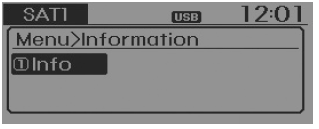
Using your USB device
CAUTION - USB Jack Damage

BASIC METHOD OF USE :
Audio CD / MP3 CD / USB / iPod® / My Music
Press the 
key to change the mod mode in order of CD ➟ USB(iPod®) ➟ AUX ➟ My Music ➟
BT Audio.
The folder/file name is displayed on the screen.
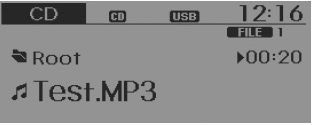
❈ The CD is automatically played when a CD is inserted.
❈ The USB music is automatically played when a USB is connected.
Press the 
key ![Select [ Display]](images/sirius_radio-66/page_172.gif)
Select [  Display]
Display]
through the 
TUNE knob or 
key ![Select [Media Display]](images/sirius_radio-66/page_035.gif)
Select [Media Display] 
Media Display
[Media Display] : The screen display info can be changed to Album/Artist/ Song name.
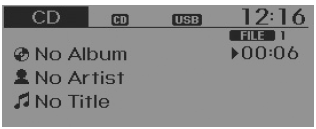
Repeat
While song (file) is playing

 (RPT) key
(RPT) key
Audio CD, MP3 CD, USB, iPod®, My Music mode: RPT on screen
❈ Press the 
key again to turn off repeat.
Random
While song (file) is playing

 (RDM) key
(RDM) key
Audio CD, My Music mode: RDM on screen
MP3 CD, USB, iPod® mode: ALL RDM on screen
All Random (pressing and holding the key (over 0.8 seconds)): Plays all files in random order.
❈ Press the 
key again to turn off repeat.
Changing Song/File
While song (file) is playing

 key
key
Shortly pressing the key (under 0.8 seconds) : Plays the current song from the beginning.
❈ If the 
key is pressed again within 1 second, the previous song is played.

 key
keyScan
While song (file) is playing

 key
key
Scans all songs for 10 seconds starting from the next song.
❈ Press the 
key again to turn off.
❈ The SCAN function is not supported in iPod® mode.
Folder Search : MP3 CD, USB Mode
While file is playing

 (
(
) (Folder Up) key

 (
(
 )(Folder
)(Folder
❈ If a folder is selected by pressing the
 TUNE knob,
TUNE knob,
the first file within the selected folder will be played.
❈ In iPod® mode, moves to the Parent Folder.
Searching Songs (File)


MENU : Audio CD
Press the CD MP3 mode 
key to set the Repeat, Random, Information features.
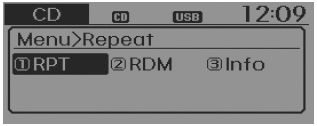
Repeat
Press the 
key ![Set [ RPT] through the](images/sirius_radio-66/page_051.gif)
Set [ RPT] through the
RPT] through the
 TUNE knob or
TUNE knob or
 key to repeat the current song.
key to repeat the current song.
❈ Press RPT again to turn off.
Random
Press the 
key ![[ RDM] through](images/sirius_radio-66/page_171.gif) Set
Set
[  RDM] through
RDM] through
the  TUNE knob
TUNE knob
or  key to randomly
key to randomly
play songs within the current folder.
❈ Press RDM again to turn off.
Information
Press the 
key 
Set [ ![Info] through the](images/sirius_radio-66/page_123.gif)
Info] through the 
TUNE knob or 
key to display information of the current song.
❈ Press the 
key to turn off info display.
MENU : MP3 CD / USB
Press the CD MP3 mode
 key to set the Repeat, Folder
key to set the Repeat, Folder
Random, Folder Repeat, All Random, Information, and Copy features.
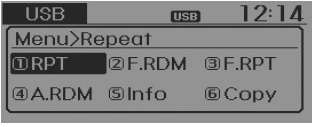
Repeat
Press the 
key 
Set [ ![RPT] through the](images/sirius_radio-66/page_024.gif)
RPT] through the 
TUNE knob or 
key to repeat the current song.
❈ Press RPT again to turn off.
Folder Random
Press the 
key ![Set [ F.RDM]](images/sirius_radio-66/page_054.gif)
Set [  F.RDM]
F.RDM]
through the 
TUNE knob or 
key to randomly play songs within the current folder.
❈ Press F.RDM again to turn off.
Folder Repeat
Press the 
key ![Set [ F.RPT]](images/sirius_radio-66/page_148.gif)
Set [  F.RPT]
F.RPT]
through the  TUNE
TUNE
knob or  key
key
to repeat songs within the current folder.
❈ Press F.RPT again to turn off.
All Random
Press the 
key 
Set [ ![A.RDM] through the](images/sirius_radio-66/page_178.gif)
A.RDM] through the 
TUNE knob or 
key to randomly play all songs within the CD.
❈ Press A.RDM again to turn off.
Information
Press the 
key ![[ Info] through](images/sirius_radio-66/page_136.gif) Set
Set
[  Info] through
Info] through
the  TUNE knob or
TUNE knob or
 key to display information
key to display information
of the current song.
❈ Press the 
key to turn off info display.
Copy
Press the 
key ![[ Copy] through](images/sirius_radio-66/page_157.gif) Set
Set
[  Copy] through
Copy] through
the  TUNE
TUNE
knob or  key.
key.
This is used to copy the current song into My Music. You can play the copied music in My Music mode.
❈ If another key is pressed while copying is in progress, a pop up asking you whether to cancel copying will be displayed.
❈ If another media is connected or inserted (USB, CD, iPod®, AUX) while copying is in progress, copying is canceled.
❈ Music will not be played while copying is in progress.
MENU : iPod®
In iPod® mode, press the
 key to set the Repeat,
key to set the Repeat,
Random, Information and Search features.
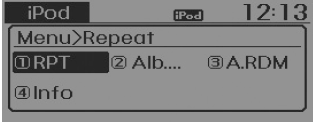
Repeat
Press the 
key ![Set [ RPT]](images/sirius_radio-66/page_108.gif)
Set [  RPT]
RPT]
through the 
TUNE knob or 
key to repeat the current song.
❈ Press RPT again to turn repeat off.
Album Random
Press the 
key 
Set [ ![Alb.RDM] through the](images/sirius_radio-66/page_143.gif)
Alb.RDM] through the 
TUNE knob or 
key. Plays albums within the currently playing category in random order.
❈ Press Alb.RDM again to turn off.
All Random
Press the 
key ![[ A.RDM] through the](images/sirius_radio-66/page_184.gif) Set
Set
[  A.RDM] through the
A.RDM] through the
 TUNE knob
TUNE knob
or  key.
key.
Plays all songs within the currently playing category in random order.
❈ Press A.RDM again to turn off.
Information
Press the
 key
key
![Info] through](images/sirius_radio-66/page_182.gif) Set [
Set [
 Info] through
Info] through
the  TUNE knob
TUNE knob
or  key.
key.
Displays information of the current song.
❈ Press the 
key to turn off info display.
Some iPod® models may not support all communication protocols which will result in some files that not playing properly.
Supported iPod® models:
iPod Mini® iPod 4th(Photo) ~ 6th(Classic) generation iPod Nano® 1st~4th generation iPod Touch® 1st~2nd generation
MENU : My Music Mode
In My Music mode, press the
 key to set the Repeat, Random,
key to set the Repeat, Random,
Information, Delete, Delete All, and Delete Selection features.
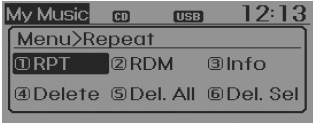
Repeat
Press the 
key 
Set [ ![RPT] through the](images/sirius_radio-66/page_100.gif)
RPT] through the 
TUNE knob or 
key.
Repeats the currently playing song.
❈ Press RPT again to turn repeat off.
Random
Press the 
key ![[ RDM] through](images/sirius_radio-66/page_008.gif) Set
Set
[  RDM] through
RDM] through
the  TUNE
TUNE
knob or 
key.
Plays all songs within the currently playing folder in random order.
❈ Press RDM again to turn random off.
Information
Press the 
key ![Set [ Info]](images/sirius_radio-66/page_007.gif)
Set [ Info]
Info]
through the 
TUNE knob or 
key.
Displays information of the current song.
❈ Press the 
key to turn off info display.
Delete
Press the 
key ![[ Delete] through](images/sirius_radio-66/page_094.gif) Set
Set
[  Delete] through
Delete] through
the  TUNE knob
TUNE knob
or  key.
key.
➀ Select the file you wish to delete by using the
 TUNE knob.
TUNE knob.
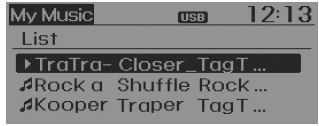
➁ Press the 
key and select the delete menu to delete the selected file.
Delete All
Press the 
key ![Set [ Del.All]](images/sirius_radio-66/page_005.gif)
Set [  Del.All]
Del.All]
through the 
TUNE knob or 
key.
Deletes all songs of My Music.
Delete Selection
Press the 
key ![Set [ Del.Sel]](images/sirius_radio-66/page_074.gif)
Set [  Del.Sel]
Del.Sel]
through the  TUNE
TUNE
knob or  key.
key.
Songs within My Music are selected and deleted.
➀ Select the songs you wish to delete from the list.
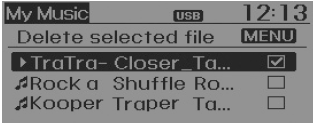
➁ After selecting, press the
 key and select the delete menu.
key and select the delete menu.

My Music
AUX
AUX is used to play external MEDIA currently connected with the AUX terminal.
AUX mode will automatically start when an external device is connected to the AUX terminal.
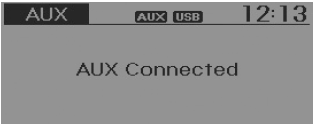
If an external device is connected, you can also press the
 key to change
key to change
to AUX mode.
❈ AUX mode cannot be started unless there is an external device connected to the AUX terminal.
AUX
Fully insert the AUX cable into the AUX terminal for use.
Bluetooth® Wireless Technology AUDIO
What is Bluetooth® Wireless Technology?
Bluetooth® Wireless Technology allows devices to be connected in a short distance, including hands-free devices, stereo headsets, wireless remote controllers, etc. For more information, visit the Bluetooth® Wireless Technology website at www.Bluetooth.com
Before using Bluetooth® Wireless Technology audio features
WARNING
Driving while distracted can result in a loss of vehicle control that may lead to an accident, severe personal injury, and death. The driver’s primary responsibility is in the safe and legal operation of a vehicle, and use of any handheld devices, other equipment, or vehicle systems which take the driver’s eyes, attention and focus away from the safe operation of a vehicle or which are not permissible by law should never be used during operation of the vehicle.
Bluetooth® Wireless Technology audio can be used only when the [Audio Streaming]
of Phone is turned  . ❈ Setting Bluetooth®
. ❈ Setting Bluetooth®
Wireless Technology Audio Streaming : Press the
![Select [Phone]](images/sirius_radio-66/page_086.gif) key
key
![Select [Audio Streaming]](images/sirius_radio-66/page_091.gif) Select [Phone]
Select [Phone]
 Select [Audio Streaming]
Select [Audio Streaming]
through the 
TUNE knob  Set
Set
 /
/
Starting Bluetooth® Wireless Technology Audio
Press the 
key to change the mode in order of
CD➟USB➟AUX➟My Music➟BT Audio.
If BT Audio is selected, Bluetooth® Wireless Technology audio will start playing.
❈ Audio may not automatically start playing in some mobile phones.
Using the Bluetooth® Wireless Technology audio features
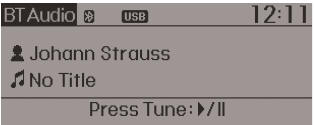
Play / Stop
Press the 
TUNE knob to play and pause the current song.
❈ The previous song / next song / play / pause functions may not be supported in some mobile phones.
 System settings
System settings Phone
PhoneRelay Box (Engine Compartment) Inspection
Replacement of EMS box
1.
Disconnect the negative (-) battery terminal.
2.
Push hooks in the engine room relay box out to the arrow directio ...
Record your key number
The key code number is stamped on the key code tag attached to the key set. Should
you lose your keys, this number will enable an authorized Kia dealer to duplicate
the keys easily.
After reco ...
AGM Battery: Specification
Item
Specification
Model type
AGM 70L-DIN
Capacity [20HR/5HR] (AH)
70/56
Cold Cranking Amperage (A)
760 (SAE) / 610 (EN)
...