 Kia Rio: Using Bluetooth® Wireless Technology
Kia Rio: Using Bluetooth® Wireless TechnologyPhone Menu Screen
Phone Menus
With a Bluetooth® Wireless Technology device connected, press the
 key to display
key to display
the Phone menu screen.
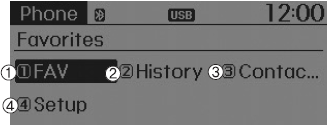
1) Favorite : Up to 20 frequently used contacts saved for easy access.
2) Call History : Device the call history list screen
3) Contacts : Displays the Contacts list screen
4) Setup : Displays Phone related settings.
Answering Calls
Answering a Call
Answering a call with a Bluetooth® Wireless Technology device connected will display the following screen.
To accept the call, press 
key on the steering wheel while the call is incoming.

1) Caller : Displays the other party’s name when the incoming caller is saved within your contacts
2) Incoming Number : Displays the incoming number
Favorites
Press the 
key ![Select [Favorites]](images/using_bluetooth_wireless_technology-68/page_024.gif)
Select [Favorites]

1) Saved favorite contact : Connects call upon selection
2) To add favorite : Downloaded contacts be saved as favorite.
Call History
Press the 
key ![Select [Call History]](images/using_bluetooth_wireless_technology-68/page_020.gif)
Select [Call History]

A list of incoming, outgoing and missed calls is displayed.
Contacts
Press the 
key ![Select [Contacts]](images/using_bluetooth_wireless_technology-68/page_030.gif)
Select [Contacts]
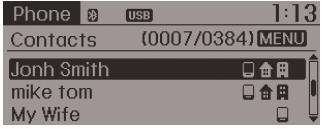
The list of saved phone book entries is displayed.
NOTE:
Find a contact in an alphabetical order, press the 
key.

Bluetooth® Wireless Technology Setting
The Bluetooth® word mark and logos are registered trademarks owned by Bluetooth SIG, Inc. and any use of such marks by Kia is under license.
Other trademarks and trade names are those of their respective owners. A Bluetooth® enabled cell phone is required to use Bluetooth® Wireless Technology
WARNING
Driving while distracted can result in a loss of vehicle control that may lead to an accident, severe personal injury, and death. The driver’s primary responsibility is in the safe and legal operation of a vehicle, and use of any handheld devices, other equipment, or vehicle systems which take the driver’s eyes, attention and focus away from the safe operation of a vehicle or which are not permissible by law should never be used during operation of the vehicle.
Bluetooth® Wireless Technology Setting
Pairing a New Device
Press the 
key ![Select [Phone]](images/using_bluetooth_wireless_technology-68/page_043.gif)
Select [Phone] ![Select [Pair Phone]](images/using_bluetooth_wireless_technology-68/page_027.gif)
Select [Pair Phone]
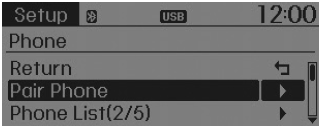
Bluetooth® Wireless Technology devices can be paired with the audio system.
For more information, refer to the “Pairing through Phone Setup” section within Bluetooth® Wireless Technology.
Viewing Paired Phone List
Press the 
key ![Select [Phone]](images/using_bluetooth_wireless_technology-68/page_044.gif)
Select [Phone] ![Select [Paired Phone List]](images/using_bluetooth_wireless_technology-68/page_021.gif)
Select [Paired Phone List]
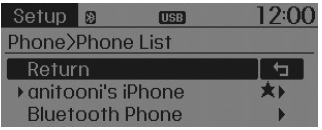

This feature is used to view mobile phones that have been paired with the audio system. Upon selecting a paired phone, the setup menu is displayed.
For more information, refer to the “Setting Bluetooth® Wireless Technology Connection” section within Bluetooth® Wireless Technology.
1) Connect/Disconnect Phone :
Connect/ disconnects currently selected phone
2) Change Priority :
Sets currently selected phone to highest connection priority
3) Delete :
Deletes the currently selected phone
4) Return :
Moves to the previous screen
Downloading Contacts
Press the 
key ![Select [Phone]](images/using_bluetooth_wireless_technology-68/page_005.gif)
Select [Phone] ![Select [Contacts Download]](images/using_bluetooth_wireless_technology-68/page_039.gif)
Select [Contacts Download]

As the contacts are downloaded from the mobile phone, a download progress bar is displayed.
Auto Download (Contacts)
Press the 
key ![Select [Phone]](images/using_bluetooth_wireless_technology-68/page_018.gif)
Select [Phone] ![Select [Auto Download]](images/using_bluetooth_wireless_technology-68/page_035.gif)
Select [Auto Download]
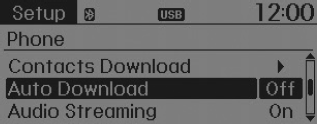
This feature is used to automatically download mobile contacts entries once a Bluetooth® Wireless Technology phone is connected.
Audio Streaming
Press the 
key ![Select [Phone]](images/using_bluetooth_wireless_technology-68/page_010.gif)
Select [Phone] ![Select [Audio Streaming]](images/using_bluetooth_wireless_technology-68/page_032.gif)
Select [Audio Streaming]
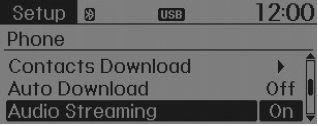
When Audio Streaming is turned on, you can play music files saved in your Bluetooth® Wireless Technology device Technology device through the audio system.
Outgoing Volume
Press the 
key ![Select [Phone]](images/using_bluetooth_wireless_technology-68/page_038.gif)
Select [Phone] ![Select [Outgoing Volume]](images/using_bluetooth_wireless_technology-68/page_034.gif)
Select [Outgoing Volume]
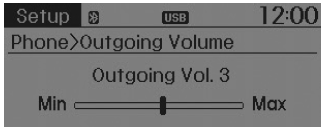
Use 
TUNE knob to adjust the outgoing volume level.
While on a call, the volume can be changed by using the 
,  key.
key.
Turning Bluetooth System Off
Press the 
key ![[Phone]](images/using_bluetooth_wireless_technology-68/page_017.gif) Select
Select
[Phone] ![Select [Bluetooth System Off]](images/using_bluetooth_wireless_technology-68/page_003.gif)
Select [Bluetooth System Off]
Once Bluetooth® Wireless Technology is turned off, Bluetooth® Wireless Technology related features will not be supported within the audio system.
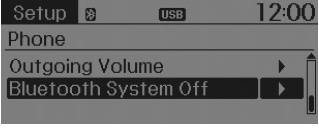

To turn Bluetooth® Wireless Technology back on, go to
![[Phone] and](images/using_bluetooth_wireless_technology-68/page_033.gif)
 [Phone] and
[Phone] and
select “Yes”.
Voice Recognition

When driving on rugged and uneven roads During severe rain (heavy rains, windstorms)
 Phone
Phone Voice recognition
Voice recognitionCurtain Airbag (CAB) Module Installation
1.
Remove the ignition key from the vehicle.
2.
Disconnect the battery negative cable and wait for at least thirty
seconds.
...
Input Speed Sensor Removal
1.
Remove the battery and the battery tray.
(Refer to "Charging system" in EE group.)
2.
Remove the under cover (A).
...
Failure Diagnosis
1.
In principle, ESC and TCS controls are prohibited in case of ABS
failure.
2.
When ESC or TCS fails, only the failed system control is pr ...